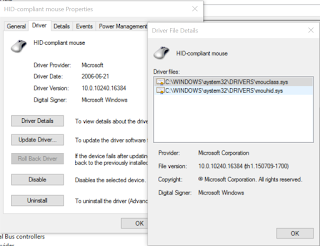I also got this device from an ebay seller in China. Very cheap, it was like $6.00 with shipping included.
The device description say it is not supported under Windows 7 64 bits. But I had tried it successfully with some drivers available on the internet.
Hardware Information
Win Hardware USB ID: USB\VID_EB1A&PID_2861HardwareID: EB1A:2861
Note: It is very important that you check the hardware id of this device, since it has been reported that there are four different device that looks the same.
Windows 10 - 64bits
Not tested: I no longer have this device to test in on other OSes.Windows 7 SP1- 64bits
Windows 7 (64bits) will recognize by default this device partially fine.With this driver Windows 7 will recognize it as:
- USB 2861 Device (the USB video capture) – It will install the device from “windows update”
- USB Audio Device (recognized by default), But it may be wrong recognized by “windows update”
On that case
1) unplug the EasyCap
2) Go to Windows “Device Manager” and right click the USB EMD Audio” and select “Uninstall”.
3) Select “delete the driver” and select “OK”
4) Plug again the EasyCap and quickly click on “Skip obtaining driver software from Windows Update”
This will force Windows to search for the driver on his hard driver and will recognize it as “USB Audio Device”, that will work.
Recording Software
This is Nero Vision under Windows 7 64 bits working with EasyCap USB to capture video.(remember to select the correct input audio device too, Line (USB Audio Device))